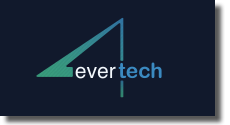Micro-interactions are the subtle, often overlooked elements that significantly shape user experience and engagement. While many teams recognize their importance, the challenge lies in implementing these tiny yet powerful design components with precision, purpose, and technical finesse. This deep-dive explores how to translate micro-interactions from conceptual ideas into practical, high-impact features that actively boost user engagement. We will dissect each stage—from selecting the right micro-interaction types to advanced technical implementation—giving you concrete, actionable steps grounded in expert knowledge.
Table of Contents
- Selecting Micro-Interaction Types for Maximum User Engagement
- Designing Effective Micro-Interactions: Principles and Best Practices
- Technical Implementation of Micro-Interactions
- Context-Specific Techniques for Engaging Micro-Interactions
- Common Pitfalls and How to Avoid Them
- Case Studies: Effective Micro-Interactions in Action
- Measuring the Impact of Micro-Interactions on User Engagement
- Integrating Micro-Interactions into Broader Engagement Strategies
1. Selecting Micro-Interaction Types for Maximum User Engagement
a) Analyzing User Behavior Data to Identify High-Impact Micro-Interactions
Begin by gathering comprehensive analytics on user actions within your platform. Use tools like Google Analytics, Mixpanel, or Hotjar to track events such as clicks, hovers, scrolls, and form interactions. Focus on identifying patterns where users hesitate, abandon, or repeatedly interact, as these are prime opportunities for micro-interventions. For example, if data shows frequent confusion during checkout, a micro-interaction such as real-time validation feedback can reduce friction. Leverage heatmaps and session recordings to observe where users’ attention naturally concentrates, informing where micro-interactions will be most effective.
b) Categorizing Micro-Interactions: Feedback, Confirmation, Progression, and Delight
To systematically design micro-interactions, categorize them into four core types:
- Feedback: Immediate responses to user actions, such as a button ripple or a loading spinner, confirming that an action is being processed.
- Confirmation: Micro-interactions that verify successful completion, like checkmarks after form submission or success toast notifications.
- Progression: Visual cues guiding users through a process, such as step indicators or animated progress bars.
- Delight: Small, unexpected animations or playful interactions that evoke positive emotions, like animated icons or personalized animations.
c) Prioritizing Micro-Interactions Based on User Journey Stages and Engagement Goals
Align micro-interactions with critical touchpoints in the user journey. Use a mapping matrix to evaluate each micro-interaction’s potential impact:
| User Journey Stage | Micro-Interaction Type | Priority Level | Implementation Notes |
|---|---|---|---|
| Onboarding | Guided micro-animations | High | Use micro-animations to highlight features during initial use, increasing retention. |
| Checkout | Progress indicators & validation feedback | Critical | Ensure seamless feedback to reduce cart abandonment. |
2. Designing Effective Micro-Interactions: Principles and Best Practices
a) Ensuring Clarity and Purpose in Micro-Interaction Design
Every micro-interaction must serve a clear purpose aligned with user goals. To achieve this, define a specific objective for each micro-interaction: does it inform, confirm, guide, or entertain? For example, a loading spinner should be simple and unobtrusive, indicating activity without distracting from the task. Use explicit cues—such as color changes, size adjustments, or iconography—to communicate intent clearly. Avoid ambiguous animations that could confuse users or mislead them about system status.
b) Balancing Visual Appeal with Functional Clarity
Design micro-interactions with a focus on visual hierarchy. Use contrast, spacing, and motion thoughtfully to draw attention without overwhelming. For example, a subtle bounce or fade-in effect on a call-to-action button can enhance visibility. Incorporate brand colors and consistent iconography to reinforce recognition. Use animation timing—preferably between 200ms to 300ms—to ensure responsiveness feels natural. Test different animation speeds to find the optimal balance between visibility and speed, preventing delays that could frustrate users.
c) Incorporating Accessibility Standards into Micro-Interaction Design
Design micro-interactions that are accessible to all users by adhering to WCAG guidelines. Use sufficient color contrast (at least 4.5:1 for normal text), ensure animations do not trigger motion sickness—provide reduced motion options, and include ARIA labels for screen readers. For example, instead of purely relying on color changes to indicate status, add text labels or icons. Test micro-interactions with keyboard navigation and screen readers to confirm they are perceivable and operable by users with disabilities.
3. Technical Implementation of Micro-Interactions
a) Choosing the Right Technology Stack: CSS Animations, JavaScript, and Frameworks
Select a tech stack that balances performance, flexibility, and maintainability. For lightweight animations, CSS transitions and keyframes are ideal—using transition and @keyframes for smooth effects. For more complex interactions, leverage JavaScript or frameworks like React, Vue, or Angular, which enable dynamic state management and event handling. Consider using animation libraries such as GreenSock (GSAP) for high-performance, timeline-based animations that are easily controllable and sequenced.
b) Creating Smooth, Responsive Animations: Step-by-Step Guide
Implementing a micro-interaction, such as a button hover effect, involves:
- Define the initial state: Style the button with default properties.
- Create hover or click states: Use CSS
hoveroractivepseudo-classes with transition properties. - Apply animations: Use
@keyframesto define motion, e.g., a gentle scale-up effect. - JavaScript control: For interactions requiring precise timing or sequencing, add event listeners to toggle classes that trigger CSS animations.
Example code snippet:
@keyframes pulse {
0% { transform: scale(1); }
50% { transform: scale(1.1); }
100% { transform: scale(1); }
}
.button:hover {
animation: pulse 0.3s;
}c) Optimizing Performance: Minimizing Latency and Resource Usage
Performance is critical—animations should be smooth across all devices. To optimize:
- Use hardware-accelerated CSS properties: Animate properties like
transformandopacityinstead of layout-affecting properties likewidthormargin. - Limit animation complexity: Avoid long timelines or chained animations that can cause jank.
- Defer non-essential animations: Use
requestAnimationFramefor synchronized updates. - Test on multiple devices: Use browser dev tools to simulate different environments and identify performance bottlenecks.
- Implement graceful fallback: For older browsers, ensure static states or simple transitions.
4. Context-Specific Techniques for Engaging Micro-Interactions
a) Implementing Real-Time Feedback for Form Validations and Inputs
Provide instant validation cues as users fill out forms. Use JavaScript event listeners on input or change events to trigger validation functions. Animate validation icons (e.g., checkmarks or crosses) with subtle scale or fade effects to confirm correctness or highlight errors. For example, when a user enters a valid email, display a green checkmark with a quick bounce animation to reinforce success. Conversely, animate error messages with a shake effect to draw attention if validation fails.
b) Using Micro-Animations to Guide User Attention During Onboarding
Design onboarding flows that employ micro-animations to focus user attention on key features. For instance, animate an arrow or pulse effect pointing to a new feature button as the user scrolls. Use CSS animations with @keyframes for attention-grabbing effects, or JavaScript-based scroll-triggered animations for dynamic guidance. Ensure these animations are subtle and do not disrupt user flow, employing durations around 300ms–500ms for smoothness.
c) Developing Interactive Notifications and Badges That Motivate Interaction
Design notifications and badges that subtly animate to draw attention without causing annoyance. For example, animate a badge with a gentle bounce or glow effect when new activity occurs, using CSS @keyframes. Make these micro-animations trigger contextually—such as a pulsing effect on a “New” badge after a user dismisses previous messages. Use JavaScript to control timing and ensure these interactions are not overused, maintaining a sense of delight rather than distraction.